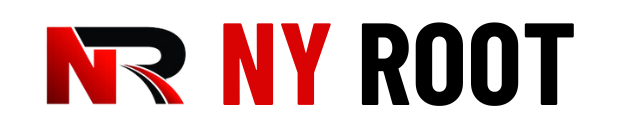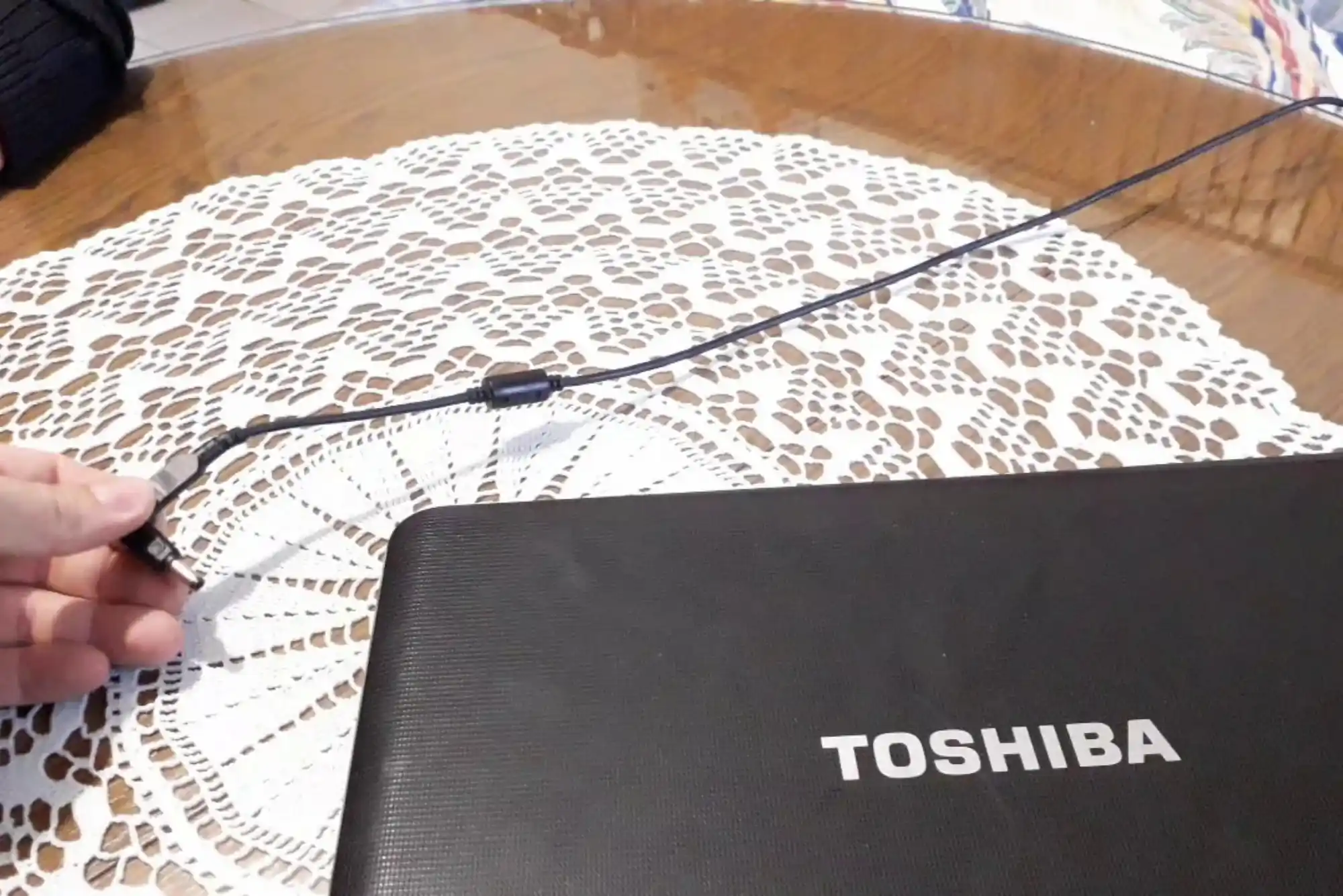If you own a Toshiba laptop, you might encounter a message that reads “RTC Battery is Low.” This Real-Time Clock (RTC) battery issue can cause your laptop’s clock to reset, disrupt your system settings, and lead to overall system instability. This article will guide you through understanding the problem, diagnosing the issue, and fixing it effectively.
What is an RTC Battery?
The RTC battery, also known as the CMOS battery, is a small coin-sized battery found on your laptop’s motherboard. Its primary function is to power the Real-Time Clock, which keeps track of time and date even when the laptop is turned off. It also stores important BIOS settings, including system configuration, boot sequence, and hardware settings.
Symptoms of a Low RTC Battery

A low or depleted RTC battery can lead to various issues, including:
Incorrect Date and Time: The laptop’s date and time reset to a default value whenever it’s powered off.
BIOS Errors: Frequent BIOS-related error messages or a prompt asking you to enter the BIOS setup during startup.
System Instability: Unexplained system crashes, errors, or issues with hardware detection.
Frequent Reboots: The laptop may reboot unexpectedly or fail to boot at all.
How to Diagnose RTC Battery Issues on a Toshiba Laptop
Before replacing the RTC battery, it’s essential to diagnose whether the problem is genuinely due to a low battery. Here’s how you can do that:
Check for Error Messages: The first indication is the “RTC Battery is Low” message that appears on the screen during startup.
Observe System Behavior: Notice if the system date and time reset each time you restart the laptop.
Access the BIOS: Enter the BIOS setup by pressing the appropriate key (usually F2 or DEL) during startup. Check if any settings have reverted to default, which can indicate a low RTC battery.
If these symptoms match what you’re experiencing, it’s likely that the RTC battery needs replacement.
Tools You’ll Need
To fix the RTC battery issue, you’ll need the following tools:
A small screwdriver set
An anti-static wrist strap (optional but recommended)
A replacement RTC battery (typically a CR2032 coin cell battery)
Step-by-Step Guide to Fixing the RTC Battery Issue

Power Off and Unplug the Laptop
Before you begin, ensure that your Toshiba laptop is completely powered off. Disconnect the power adapter and any other peripherals connected to the laptop.
Remove the Laptop’s Battery
Turn the laptop upside down and locate the battery compartment. Slide the battery release latch to remove the main laptop battery. This step is crucial to prevent any accidental power surges while working on the laptop.
Access the Motherboard
You’ll need to open the laptop’s bottom case to access the motherboard. This process varies depending on your Toshiba laptop model, so consult your laptop’s user manual for specific instructions. Generally, you’ll need to:
Remove screws from the bottom panel using the appropriate screwdriver.
Carefully pry open the panel, being mindful of any clips or connectors.
Locate the RTC Battery
Once the motherboard is exposed, look for the RTC battery. It usually appears as a small coin cell battery mounted on the motherboard. In most cases, it’s secured in a small socket or a plastic holder.
Remove the Old RTC Battery
Carefully remove the old RTC battery from its socket. Some laptops may require you to disconnect a small cable or lift a plastic holder. Handle the battery and surrounding components with care to avoid damaging the motherboard.
Insert the New RTC Battery
Take the replacement RTC battery and insert it into the socket, ensuring it’s oriented correctly. The positive side (marked with a “+”) should face up. Press it gently into place until it’s secure.
Reassemble the Laptop
Once the new battery is installed, reassemble the laptop by reversing the steps you took to open it. Ensure all screws are tightened, and the bottom panel is securely in place.
Power On the Laptop
Reattach the main laptop battery and plug in the power adapter. Power on the laptop and check if the “RTC Battery is Low” message has disappeared. Additionally, enter the BIOS setup to confirm that the date and time settings are saved correctly.
Post-Replacement Checks
After replacing the RTC battery, you should perform a few checks to ensure everything is functioning correctly:
Verify Date and Time: Ensure that the system date and time remain accurate after powering off and on.
Check BIOS Settings: Confirm that your BIOS settings are retained after a restart.
Monitor System Behavior: Observe the laptop’s performance to ensure stability and that no further RTC-related issues arise.
Preventive Measures
To extend the lifespan of your RTC battery and avoid similar issues in the future, consider the following tips:
Regular Usage: Keep your laptop plugged in when not in use, as this can help maintain the RTC battery’s charge.
Periodic BIOS Updates: Check for BIOS updates from Toshiba, as these can improve system stability and address battery-related issues.
Battery Replacement: Replace the RTC battery every 3-5 years to avoid unexpected failures.
Fixing the “RTC Battery is Low” issue on a Toshiba laptop is a straightforward process that can be accomplished with some basic tools and careful handling. By following the steps outlined in this guide, you can restore your laptop’s functionality and ensure its settings are preserved even when powered off. Regular maintenance and timely replacement of the RTC battery will help keep your Toshiba laptop running smoothly for years to come.